Instructor Manual
TRACK REPORT
To download track report of your students across the section, click the Export menu, and select the Track Report option.
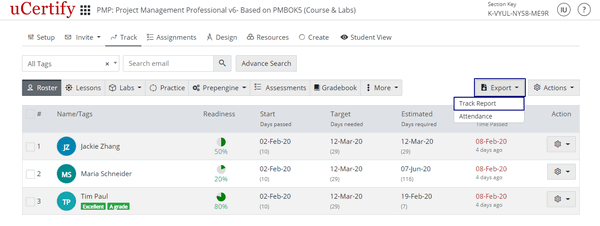
Figure 4.23: Track Tab with Export Button Option
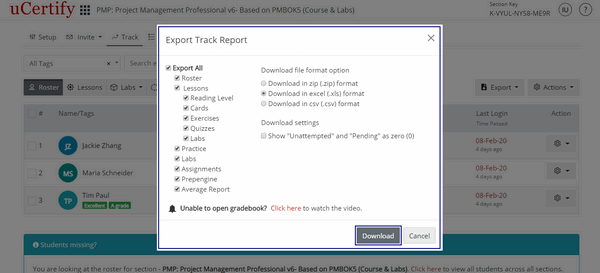
Figure 4.24: Export Track Report Modal Box with Download Button
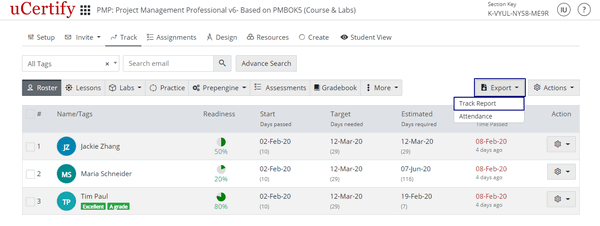
Figure 4.23: Track Tab with Export Button Option
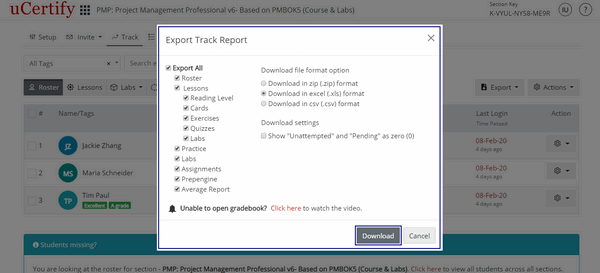
Figure 4.24: Export Track Report Modal Box with Download Button