Instructor Manual
LTI help and its use
You can create LTI links, custom parameters, download help guides, and can view help videos for different LMS. To do so, click the drop-down next to the LTI help button and select the Deep Linking option, you will be redirected to the LTI Link Settings Wizard page.
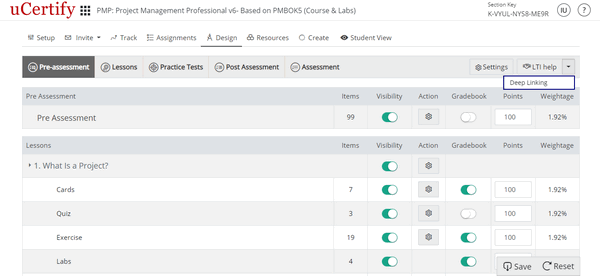
Figure 6.11: Drop-down Next to LTI Help Button
LTI link based on your selection will be created.

Figure 6.12: LTI Link Settings Wizard Page with LTI link.
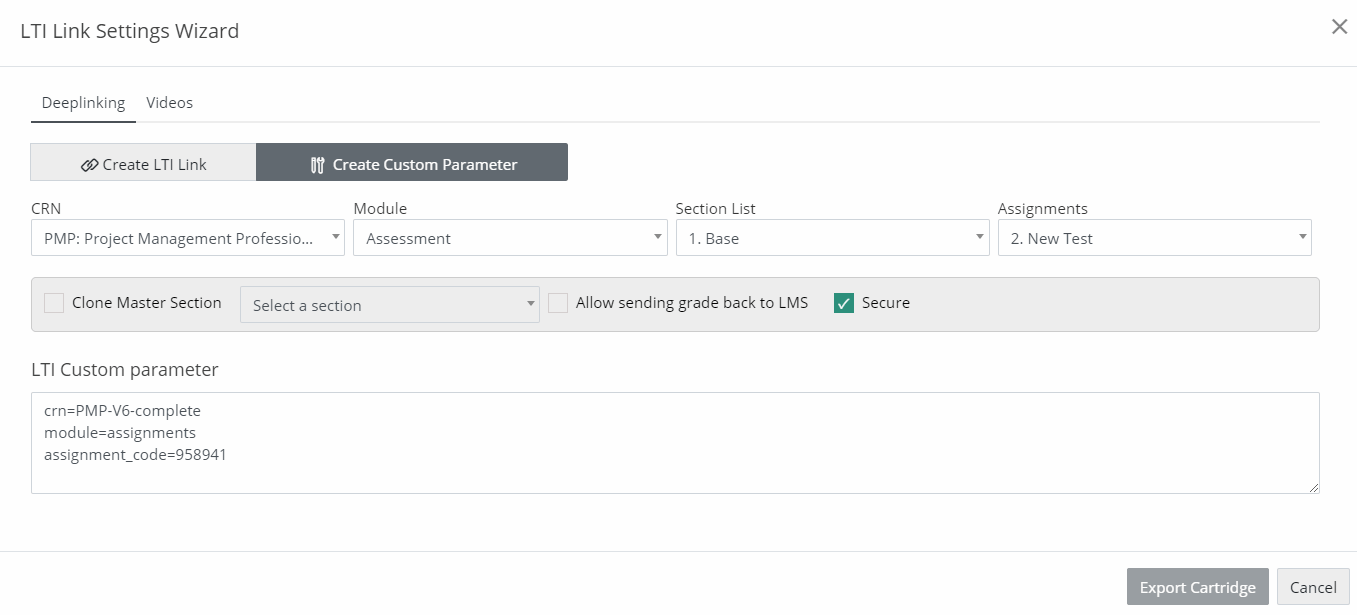
Figure 6.13: Create Custom Parameter Tab
Now, to view Videos related to the desired LMS integration, click the Videos tab.
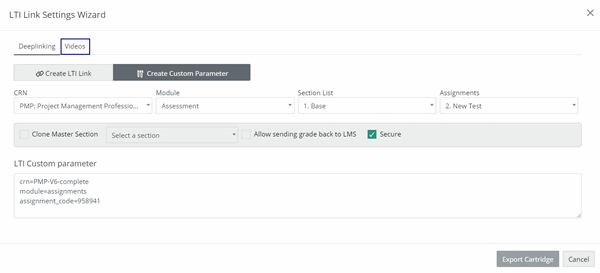
Figure 6.14: LTI Link Settings Wizard Page with Videos Tab
To view Guides related to the desired LMS integration, click the LTI help button on the Design page.
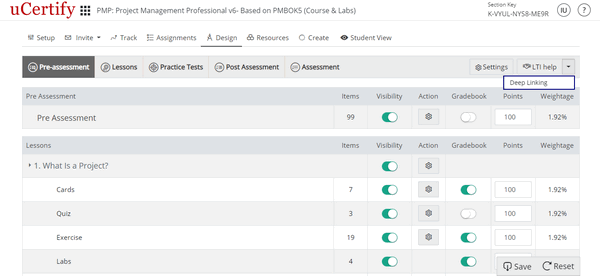
Figure 6.11: Drop-down Next to LTI Help Button
- Click the My LMS drop-down to select the desired LMS for creating the LTI link.
- Click the CRN drop-down to select the desired crn.
- Click the Module drop-down to select the desired module. If you want your LTI link to be secure, check if the Secure button is on.
- Different additional parameters related with the selected module will be visible. Select the desired options.
LTI link based on your selection will be created.

Figure 6.12: LTI Link Settings Wizard Page with LTI link.
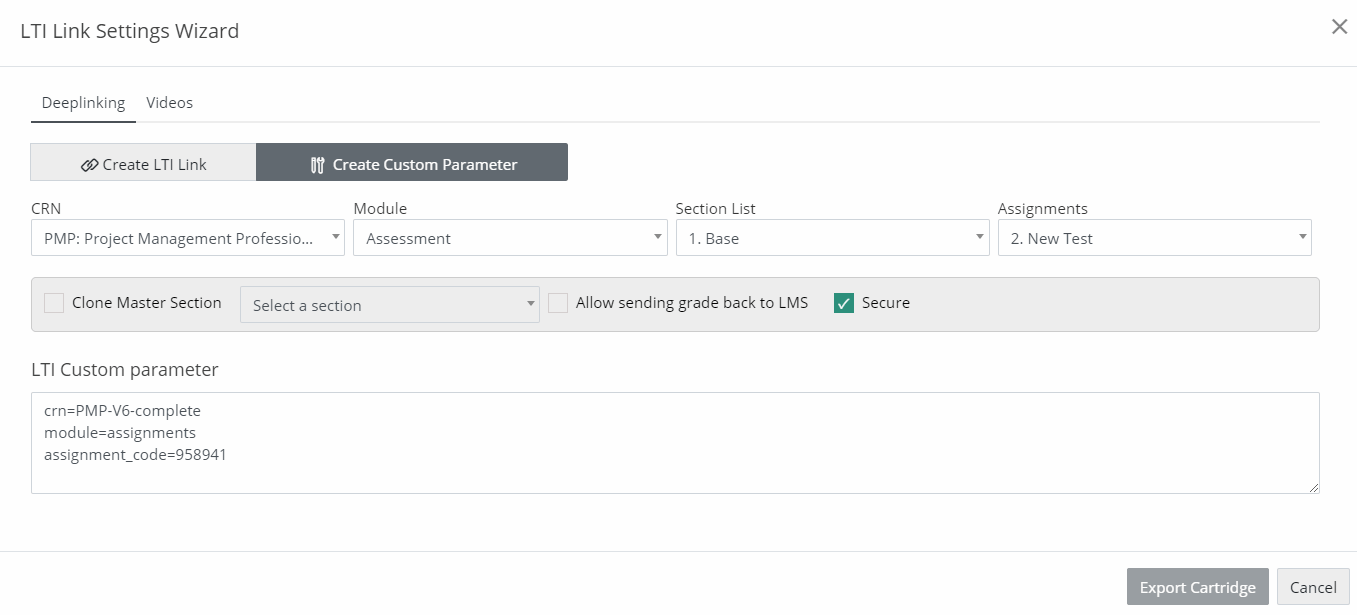
Figure 6.13: Create Custom Parameter Tab
Now, to view Videos related to the desired LMS integration, click the Videos tab.
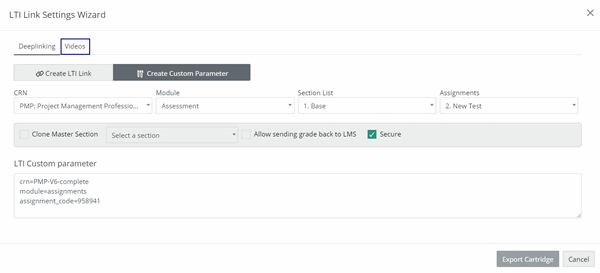
Figure 6.14: LTI Link Settings Wizard Page with Videos Tab
To view Guides related to the desired LMS integration, click the LTI help button on the Design page.