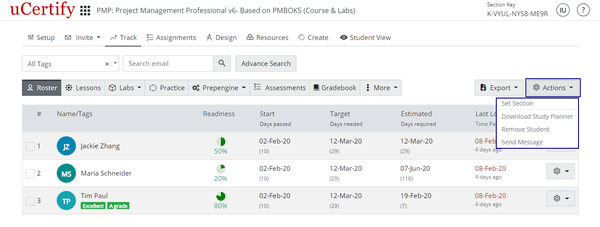Instructor Manual
Actions
You can set section of student, send message to student, remove student, or download study planner of student. To do so, check the checkbox before the name or email id of desired students, click the Actions button and select the desired option.
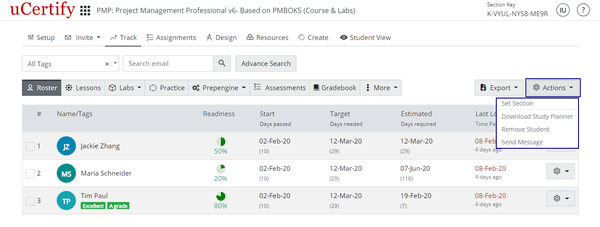
Figure 4.27: Roster Page with Actions Button and its Options