Instructor Manual
Change Password
You can change your student’s password or send the reset password link. To do so, click the settings menu in the last column of the table and select the Change Password option.
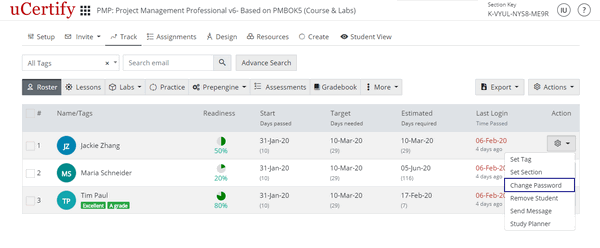
Figure 4.10: Track Tab with Change Password Option
Provide the required details and click the Save button.

Figure 4.11: Change Password Modal Box with Change Password Tab
To send the reset password link to your student, click the Send Reset Password Link tab and click the blue button.
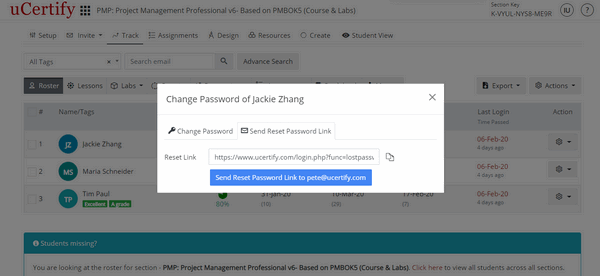
Figure 4.12: Change Password Modal Box with Send Reset Password Link Tab
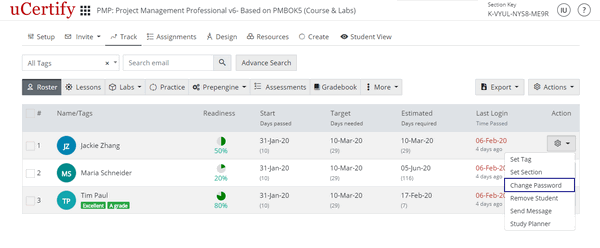
Figure 4.10: Track Tab with Change Password Option
Provide the required details and click the Save button.

Figure 4.11: Change Password Modal Box with Change Password Tab
To send the reset password link to your student, click the Send Reset Password Link tab and click the blue button.
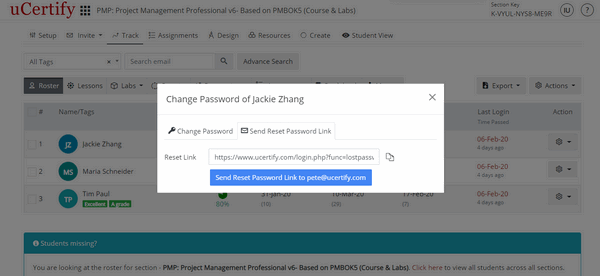
Figure 4.12: Change Password Modal Box with Send Reset Password Link Tab