Instructor Manual
Assessments
If you have created assessments for your section, you will see an additional tab that is Assessments. This will show readiness or preparedness percentage attained by the students in the items of assessments created by you.
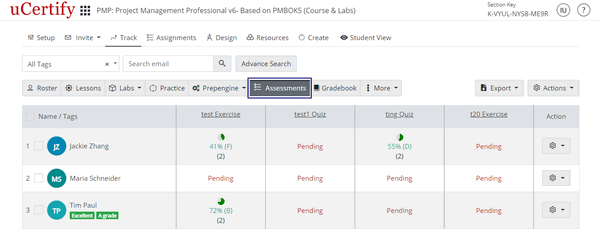
Figure 4.35: Assessments Tab
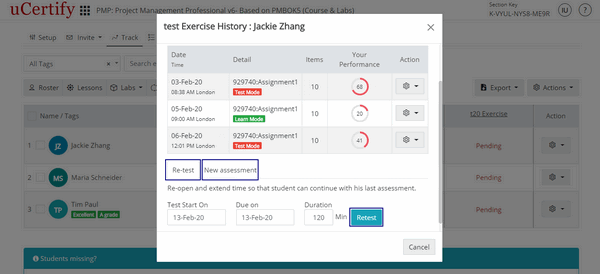
Figure 4.36: Test History Modal Box with Retest Button
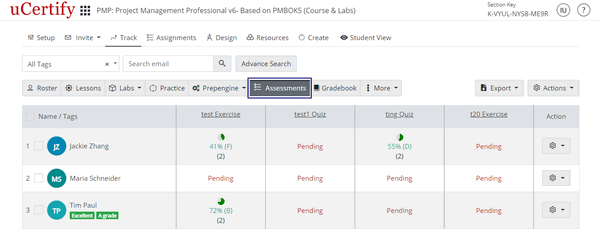
Figure 4.35: Assessments Tab
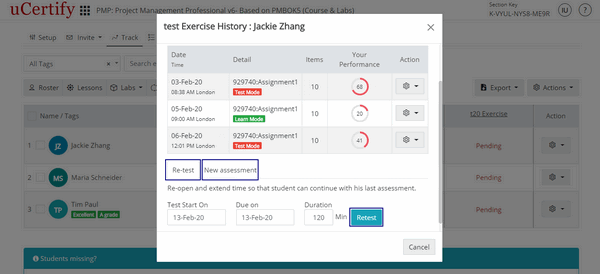
Figure 4.36: Test History Modal Box with Retest Button